Info, tips and guides
Bugs
Documents
FAQs
Links
Where to buy
Downloads
TAPs
Linux tools
Mac tools
Windows tools
Toppy firmwares
Search
Forum FAQs
Forum index
Forum search page
Tools
Toppy.org.uk
TF5800 manual: watching TV
Watching TV
Your PVR incorporates twin digital television tuners, allowing you to pick up more channels than an older analogue television set, together with some radio stations that are also broadcast on the digital TV service. In this chapter, we’ll explain the basics of how you watch TV or listen to the radio with you PVR, and start to explore a few of the new features that it offers.
Why twin tuners?
With an analogue television and a video recorder, there was a tuner in each device, so you could watch one programme on your TV and record another on your video. By having twin tuners, the TF5800 PVR allows you to do the same for digital television, unlike single tuner ‘digiboxes,’ where you can only record the channel that the box is displaying.
To start watching TV through your PVR, turn on your television
set, and then press the Power button on the remote![]() , or the Standby button
on the front of the PVR.
, or the Standby button
on the front of the PVR.
Some televisions will automatically switch to the correct connector when the PVR is turned on; on others, you may need to select the appropriate channel or input.
After a short pause, the word ‘run’ will appear on the front panel display of the PVR, shortly after that, you’ll see the television picture. The front panel will display the letter P, followed by the channel number.
Starting to watch television
Just after the picture appears, the information box will appear on screen; it looks a little like this:

This box appears briefly each time you change channel; as you can see, at the left is the channel number, while the channel name appears just to the right of it. Below that is the name of the current programme, followed by a short description.
Further to the right, you’ll see a graph showing the signal strength and quality, and below that is the current time, information and a series of icons that indicate other information about the channel, such as whether or not subtitles are available, or a $ symbol to indicate that a channel is a pay TV channel.
You can see additional information about the current programme
by pressing the Info button ![]() while
the information box is on screen. Press Exit
while
the information box is on screen. Press Exit![]() to hide it. Another press of
the Info button will display the box again.
to hide it. Another press of
the Info button will display the box again.
You can also use the left and right keys on the remote control to switch between the details of the current programme and the next programme on the channel you’re viewing.
Volume control
Use the V+ and V- ![]()
![]() controls on the remote to alter the volume
to a comfortable level. You may need to adjust the volume on your television
set too, so that the controls on the PVR’s remote give you a good range of
control, without too much noise or distortion.
controls on the remote to alter the volume
to a comfortable level. You may need to adjust the volume on your television
set too, so that the controls on the PVR’s remote give you a good range of
control, without too much noise or distortion.
To temporarily switch off the sound, press the Mute button
![]() on the remote control. Press it again to restore the sound to the previous
level.
on the remote control. Press it again to restore the sound to the previous
level.
The PVR’s remote control changes the volume or mutes the sound sent through the TV SCART connector, the left and right audio connectors, and the RF OUT. Neither the volume nor the mute buttons affect the signal sent to the VCR SCART connector, or the S/PDIF optical connector.
Changing channels
The simplest way of changing channels is to press the appropriate numbers on the remote control; if a channel number has more than one digit, don’t wait too long between each key press.
For example, to switch to Five, press 5. To switch to BBC News 24, press 8 then 0.
You can also use the P+ and P- buttons
![]()
![]() on the remote control; press either of these keys to move to the next or
previous channel in the list. They’re a good way of just flicking through
the channels to see what’s on – as each channel appears, the Information
box will pop up, telling you the name of the current programme.
on the remote control; press either of these keys to move to the next or
previous channel in the list. They’re a good way of just flicking through
the channels to see what’s on – as each channel appears, the Information
box will pop up, telling you the name of the current programme.
If you’re not sure which channels you have, or you can’t
remember the correct numbers, press the List![]() ,
or OK/List button
,
or OK/List button![]() on the remote control, and you’ll
see a display like this:
on the remote control, and you’ll
see a display like this:
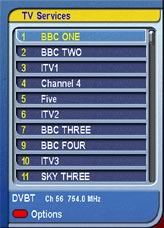
Here you can see all the TV channels that your box has stored, with their channel number at the left, and the name at the right. If any pay TV channels were detected, they will be marked with a $ symbol.
Use the up and down keys to move through the list, and press OK to switch to the channel that you’ve highlighted.
Radio channels
As we’ve said, your PVR can also receive some radio channels. Don’t be surprised if you can’t see them in the channel list, or if you can’t change to them by typing in their number.
Radio and TV channels are kept separate, and to listen to a
radio station, all you need to do is switch to Radio mode, by pressing the
TV/Radio button![]() on the remote control, and then select the radio channel
you want to hear.
on the remote control, and then select the radio channel
you want to hear.
When the PVR is in radio mode, it works in just the same way, but the front panel will display a small letter R, followed by the channel number of the radio station you’re listening to.
The only difference is that when you look at the channel list, or move through the channels with the P+ and P- keys, you won’t see any television stations. Instead, you’ll just see the radio stations.
To switch back to watching television, just press the TV/Radio button again.