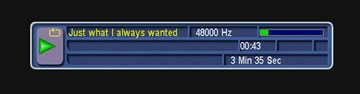Info, tips and guides
Bugs
Documents
FAQs
Links
Where to buy
Downloads
TAPs
Linux tools
Mac tools
Windows tools
Toppy firmwares
Search
Forum FAQs
Forum index
Forum search page
Tools
Toppy.org.uk
TF5800 manual: mp3 playback
Advanced features
Now you know how to use most of the basic features of your PVR, we’ll look at a few of the extra features and useful things to know, such as how to play back MP3 music files, or update the PVR’s software.
MP3 playback
Your Topfield PVR can play back MP3 music files, just like many portable music players. Before playing the files, you need to transfer them to the MP3 folder on your PVR using the Altair program, as we described in the previous section.
There is no limit to the number of MP3 files you can store on your PVR’s hard disk, but remember that the space is shared with recorded TV programmes, so the more MP3 files you store, the less TV you will have space to record.
To view the list of MP3 files, press the Archive button![]() on the
remote control, and then use the Fast Forward or Rewind buttons to select
the MP3 Files list. You can organise the MP3 files into folders in exactly
the same way as you organise recorded television programmes.
on the
remote control, and then use the Fast Forward or Rewind buttons to select
the MP3 Files list. You can organise the MP3 files into folders in exactly
the same way as you organise recorded television programmes.
To play a single MP3 file, just move to it with the arrow keys
on the remote control, and press the Play![]() or
OK button
or
OK button![]() on the remote control. While MP3 files are being played, a graphical
image will be displayed on your television screen.
on the remote control. While MP3 files are being played, a graphical
image will be displayed on your television screen.
Just like with TV programmes, you can select a series of music files to play in sequence, by highlighting each one in turn and pressing the Red button on the remote control. A number will appear next to each one, and they will be played when you press the Play or OK buttons on the remote.
If you organise your music files into folders, you can also tell the PVR to play all the files in a particular folder, by highlighting it and then pressing the Play button; if you press OK, the contents of the folder will be displayed, as usual.
Finally, you can choose to repeat the playback of one or more MP3 files, by pressing the White key on the remote control to choose between repeating a single track, repeating all the tracks in the selection, or just playing them once.
When you press the button, you’ll see a symbol appear in the information box like this to indicate that the current track will be repeated:
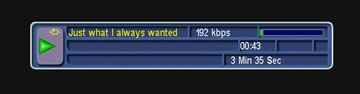
or like this if all the tracks will be repeated: